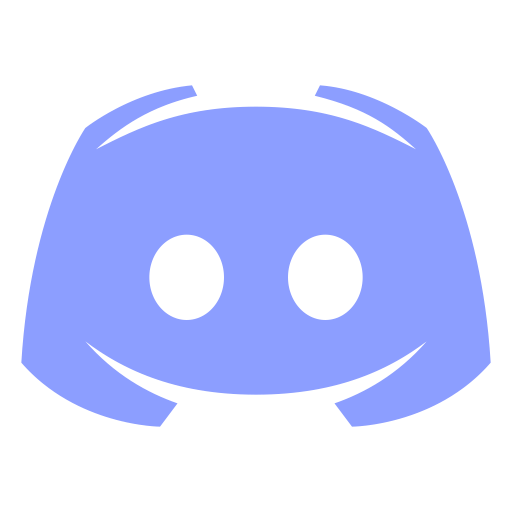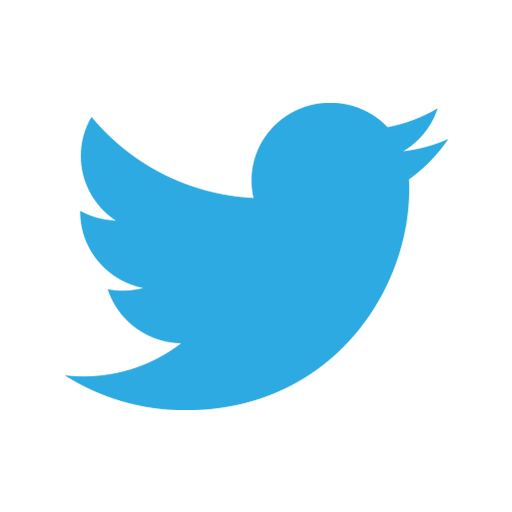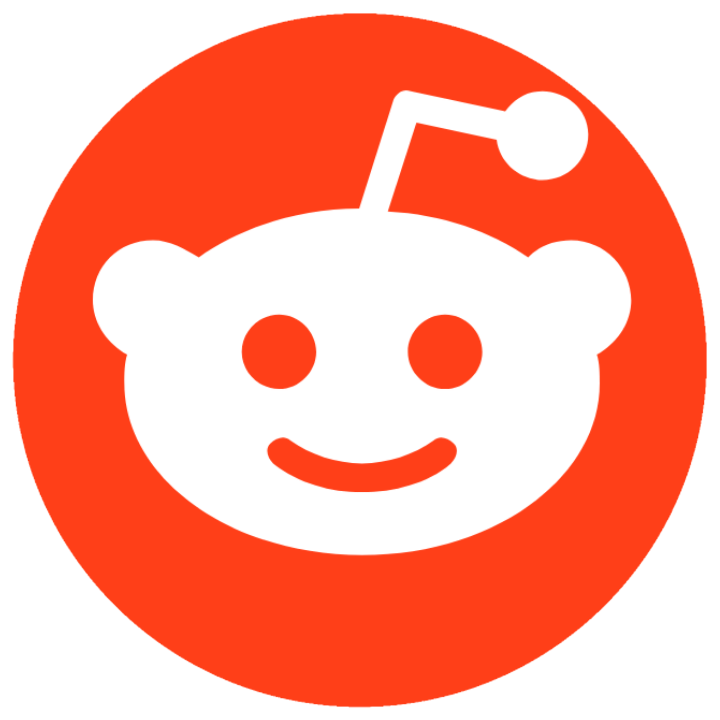The Aiming.Pro guide to Mouse Sensitivity
What is sensitivity?
When sensitivity is mentioned, some people tend to scratch their heads. Some people tend to not care, and some people don't understand the importance of their sensitivity. We can safely say that sensitivity is often overlooked, and we want to mention the wonders of sensitivity and how you can improve your aim by choosing the right sensitivity.
Sensitivity is the rate of which your camera rotates in a first or third person game, relative to the same amount of physical mouse movement in the real world. As you turn the sensitivity up using either the DPI of your mouse or the in-game sensitivity, your sensitivity increases. The camera rotates quicker with the same amount of mouse movement. The same is true for the opposite; If you lower the DPI and/or your in-game sensitivity, the camera rotation will lessen relative to the same amount of movement with the mouse.
This option is important and exists for a number of reasons. Firstly, it is great to be able to change sensitivity and tweak it to our feeling. The brain and body want to match up a comfortable sensitivity with a comfortable amount of mouse movement. If it feels too sensitive and the in-game sensitivity is too high, the camera will feel too fast which will make those long shots harder to hit. Turning down the in-game sensitivity too low will make long shots easier, but make close-range fights and fast in-game movement harder because more mouse movement is required. You may not have the space for this or just not be used to such a low sensitivity.
How do I find the sensitivity in my game of choice?
Heading over to your game of choice, you can find your in-game sensitivity usually in the controls menu, input menu or the mouse menu. Be sure you know where it is in your game as you may feel the need to tweak this occasionally.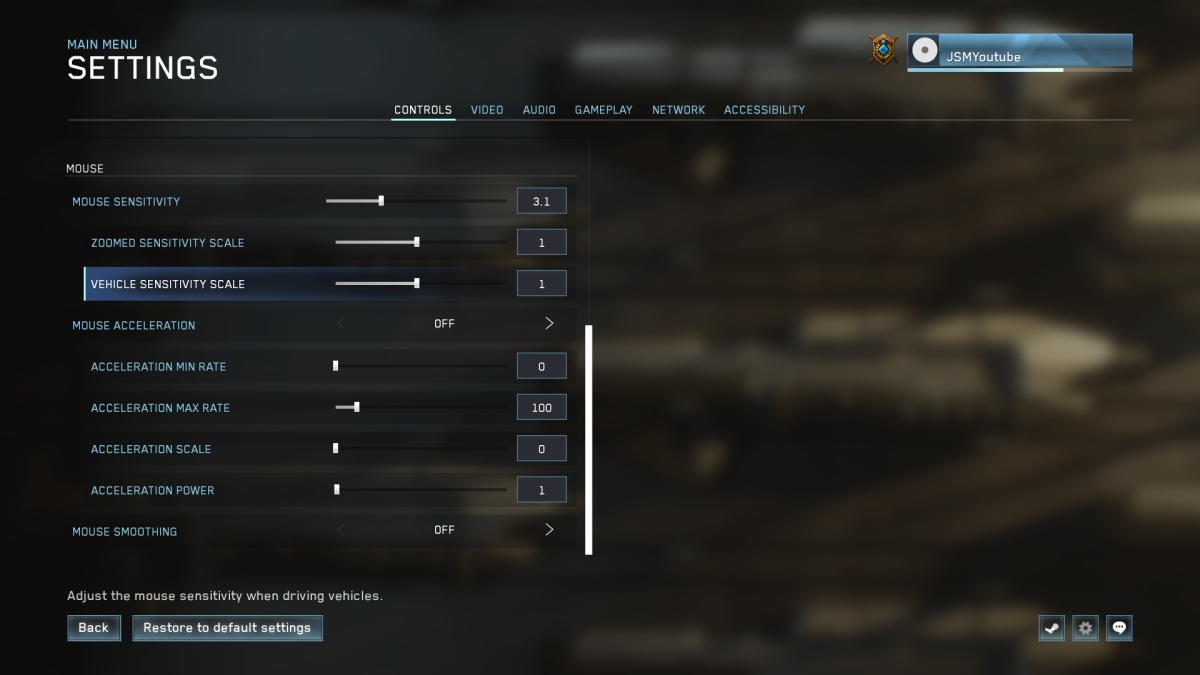
DPI vs Sensitivity, what is the difference?
The DPI and sensitivity may feel like they offer the same result, but they are not the same entity.
DPI, an abbreviation for Dots Per Inch, is a physical measurement based on the amount of Dots your mouse cursor will move in an inch of mouse movement. For example, if your mouse is calibrated to 400 DPI, your mouse cursor will move 400 Pixels across the screen when you move the mouse a single inch. If you calibrate your mouse to 1600 DPI, your mouse will move 1600 pixels across the screen with one inch of mouse movement. 1600DPI will feel 4 times more sensitivity than 400DPI, because the cursor is moving 4 times the amount of pixels in the same amount of mouse movement.
DPI is calibrated using a button somewhere on the mouse, through mouse drivers, or through software that the manufacturer of the mouse provides.
In-game sensitivity can only be changed in the game itself.
How does sensitivity work?
Every game (the engine the game runs on), has an internal Yaw Value. This value is the default rotation value that would occur per pixel of mouse movement. For example, CSGO has a default internal Yaw Value of 0.022.
This value gets multiplied with the in-game sensitivity and the amount of pixels you move. For example, If you move your mouse 100 pixels, your in-game CSGO sensitivity is 3 and the Yaw Value is 0.022, you end up with the amount of degrees the camera will rotate in-game.
100 x 3 x 0.022 = 6.6 Degrees of camera rotation
What is Centimetres per 360?
Centimetres per 360 is the universal physical measurement for, quite literally, how many centimetres it takes to rotate 360 degrees in the game of your choice.
This can also be calculated in inches, but most people tend to move away from that, we encourage the use of cm/360 only to keep measurements universal!
One can view this unit of measurement through our free sensitivity calculator, which is covered below!
How to convert your sensitivity from one game to another
Using our free mouse sensitivity converter, you can convert your mouse sensitivity.
With our sensitivity calculator, you can select the game that you want to convert from and the sensitivity by using the dropdown menus found in the “convert from” tab.
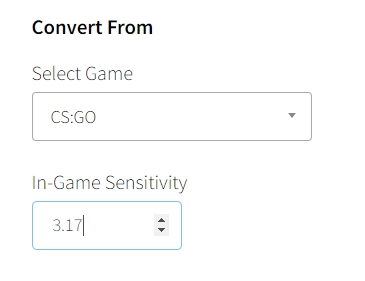
Once you have selected your game of choice and your in-game sensitivity, you can browse the dropdown menu in the “convert to” menu, to find the game that you want to convert the in-game sensitivity to.
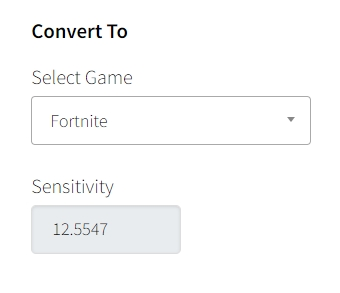
You may also want to check how many cm/360 it takes for your mouse to rotate by inputting your current mouse DPI.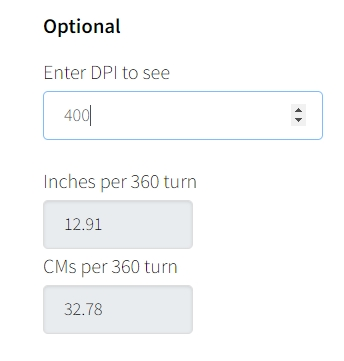
Taking your In-game sensitivity into Aiming.Pro
Converting your in-game sensitivity into Aiming.Pro is simple. Make sure you are logged onto the site so that your converted sensitivity saves correctly!
From here, head over to the Sensitivity tab found on the Dashboard.
Once here, select the “Match to a game” tab, find the game of choice in the dropdown menu and then select it. Also, be sure to input your in-game sensitivity into the input box for that option.
Once that is complete, you will receive your converted Aiming.Pro sensitivity. This sensitivity matches the feeling of the in-game sensitivity because the CM/360 is exactly the same.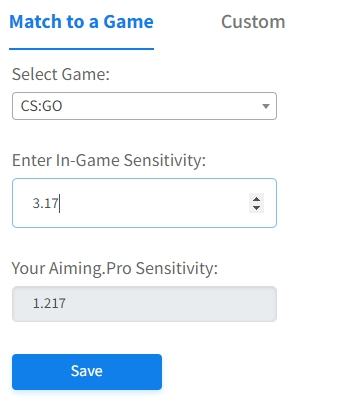
From here, head over to the “Custom” tab.
Now, take your custom Aiming.Pro sensitivity you got from the previous tab and input it into the “Sensitivity” input box.
Doing this will give us control over the FOV we want to select.
Depending on your game of choice, you will need to select the correct FOV for your game. With some research, you can find the FOV for your game, so be sure to find it using the in-game menu and make sure to use the correct FOV measurement type.
- The many types of FOV measurement are 16:9, 4:3 and 1:1
- Horizontal FOV is 16:9, which is what Overwatch and Valorant use.
- 4:3 is what CSGO uses
1:1 or Vertical FOV is lesser-known, but still used amongst many games. Be sure you know which game uses which measurement, as inputting the same numbers will equal different results.
For example, CSGO FOV 90 will look identical to 73.74VFOV, which will look identical to 106.26HFOV.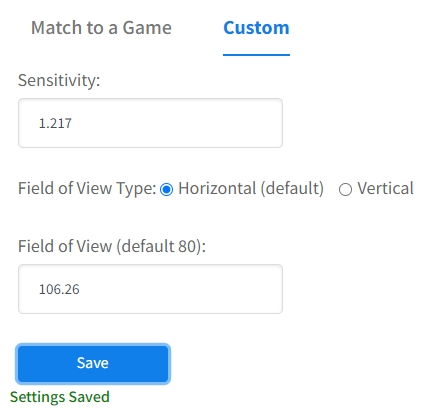
You are now ready to play Aiming.Pro with your desired sensitivity and FOV!
Stay Connected
Fancy finding players to game with? Want advice on all the aiming topics, or just want to chat? Come check out our socials and join us there!