How to Set the Frame Rate Cap for Maximum Aim Performance
A high and consistent framerate is essential for achieving peak aim performance.
A high frame rate reduces input latency and enhances reaction speed, while a consistent frame rate improves aiming precision and simplifies tracking of moving targets.
With the recent implementation of a frame rate cap into the Aiming.Pro Desktop App (download it here) I ran some tests in order to maximise frame rate as well as frame rate consistency
Test 1 - Unlimited Framerate Disabled
Without this option enabled, frame rate should be capped to your display’s refresh rate (165hz in my instance)
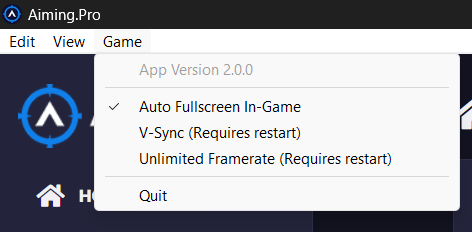
Results
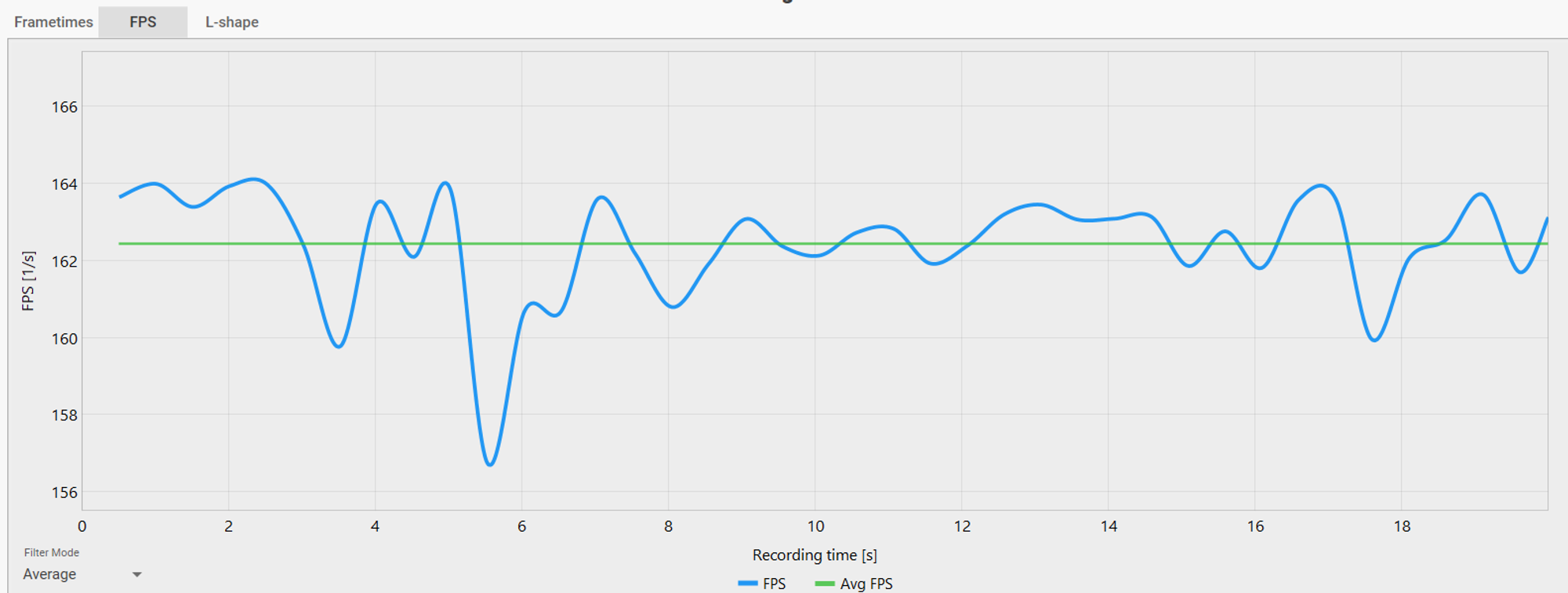
Pretty decent, it’s close to my display’s refresh rate but there is some frame rate variance:
For the rest of the tests I enabled unlimited frame rate:
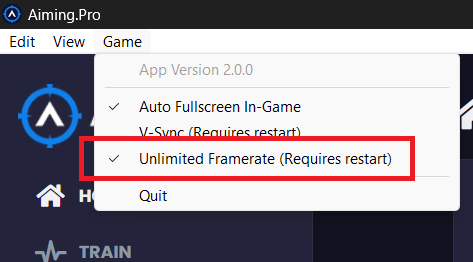
Test 2 - Capped to 200 fps
I capped the frame rate to 200fps in the Video menu:
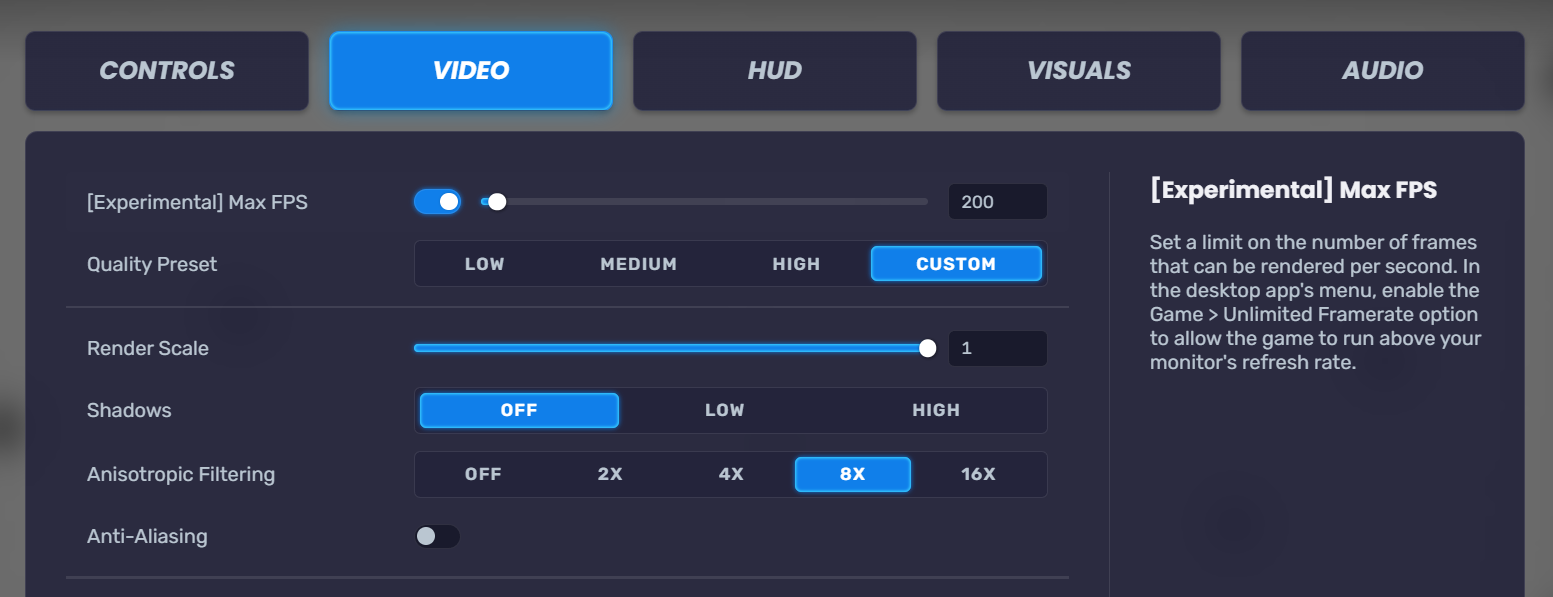
Results
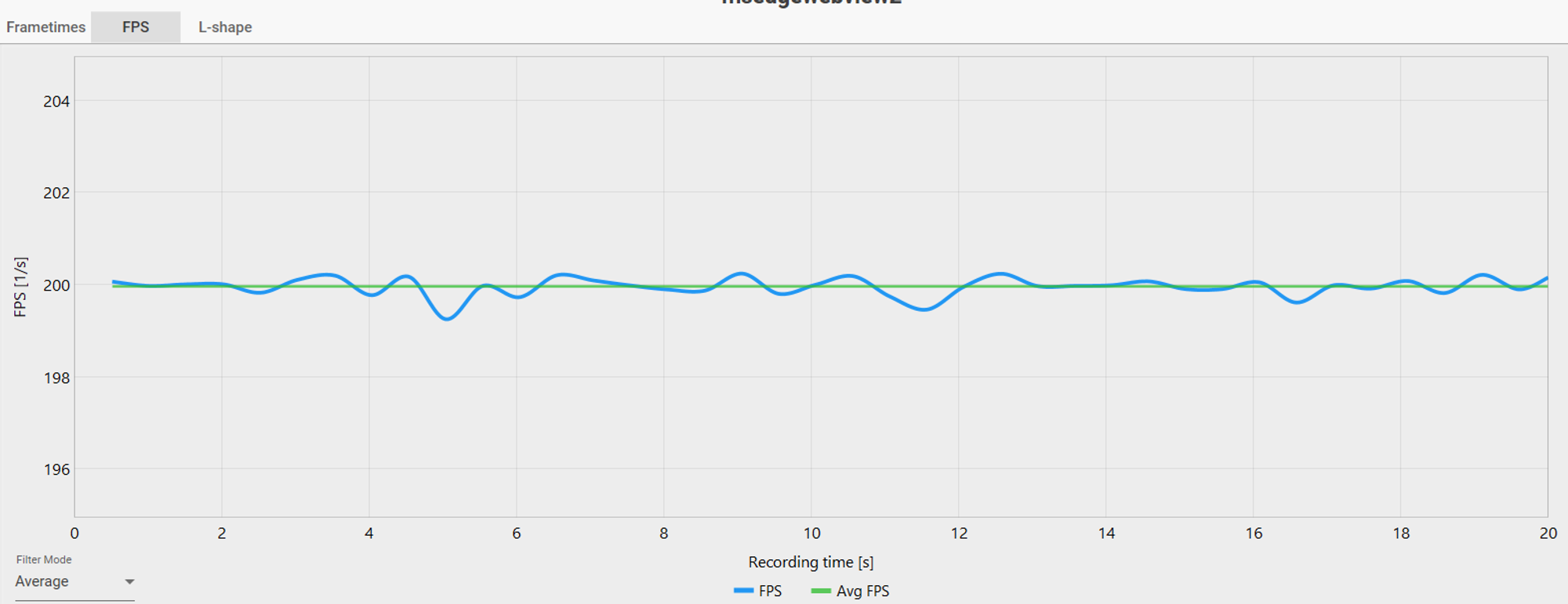
An incredibly consistent frame rate and bang-on 200 fps ✨
Test 3 - Capped to 300 fps
As I pushed it to 300 fps:
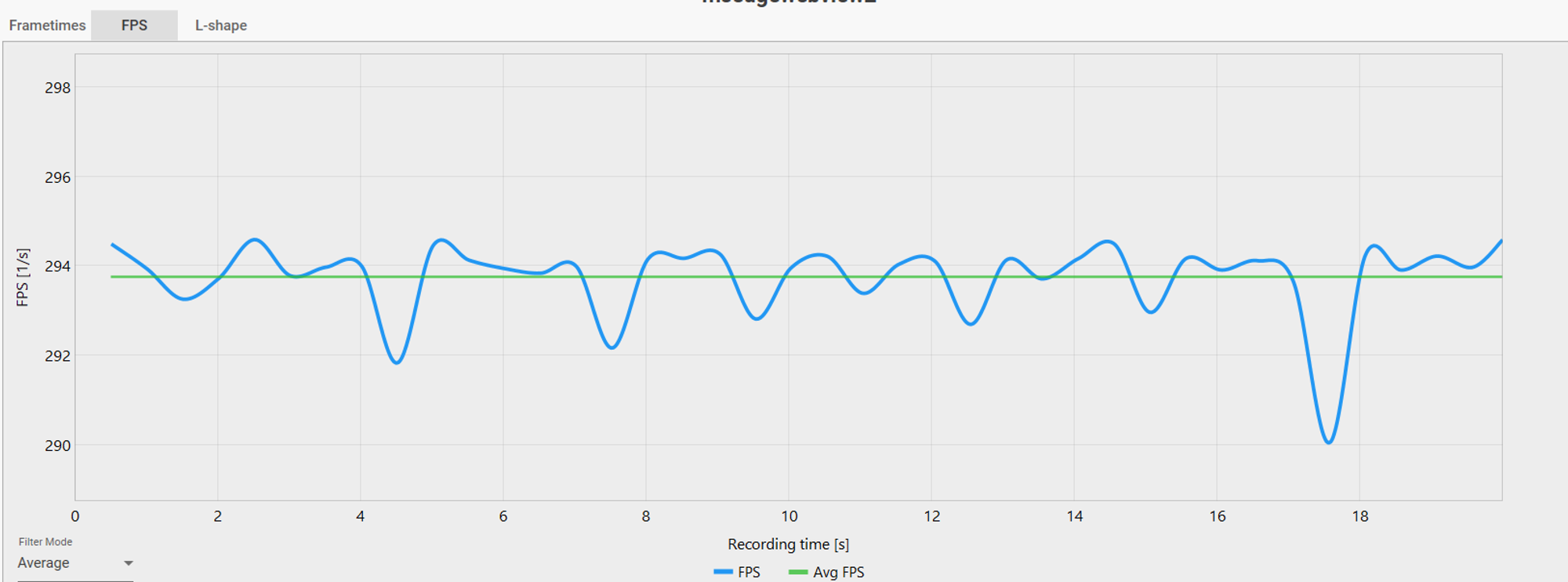
Still excellent but not quite hitting 300fps and there is some variance creeping in
Test 4 - Capped to 500 fps
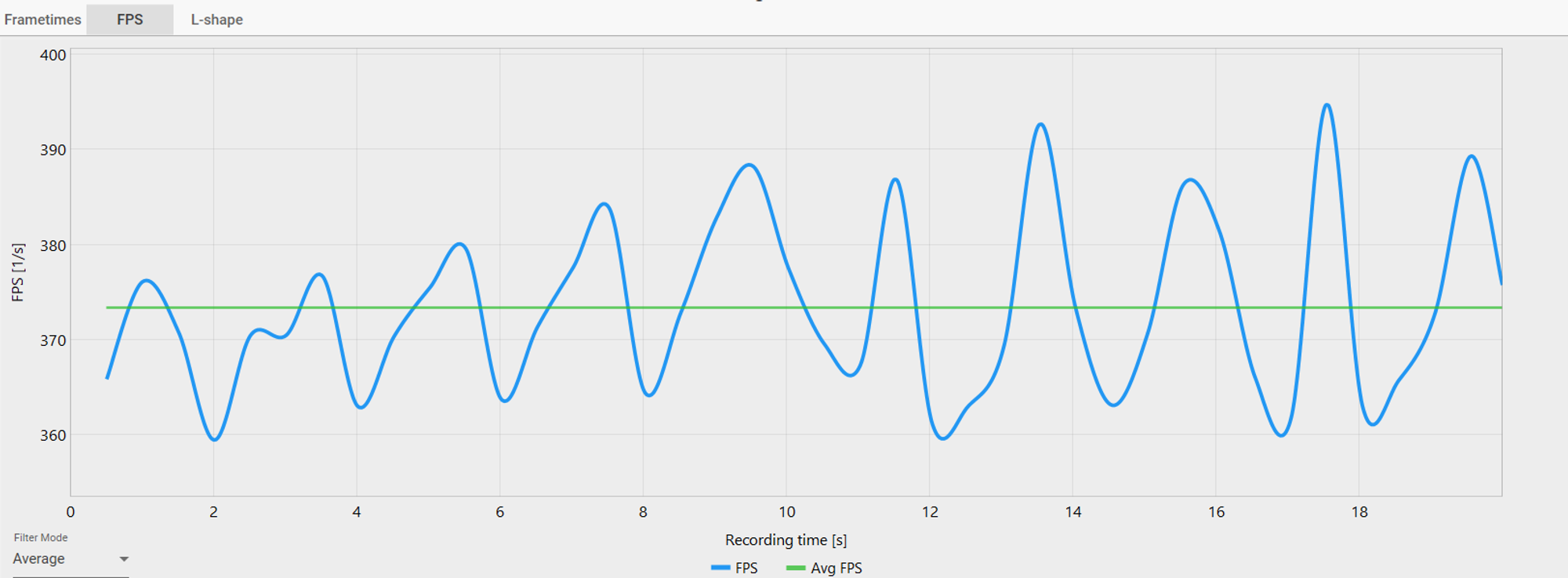
Still not terrible but a lot more variance and nowhere near 500fps
Test 5 - Frame Rate Cap Disabled In-Game
I left unlimited frame enabled in the app menu but disabled the frame rate cap in-game:
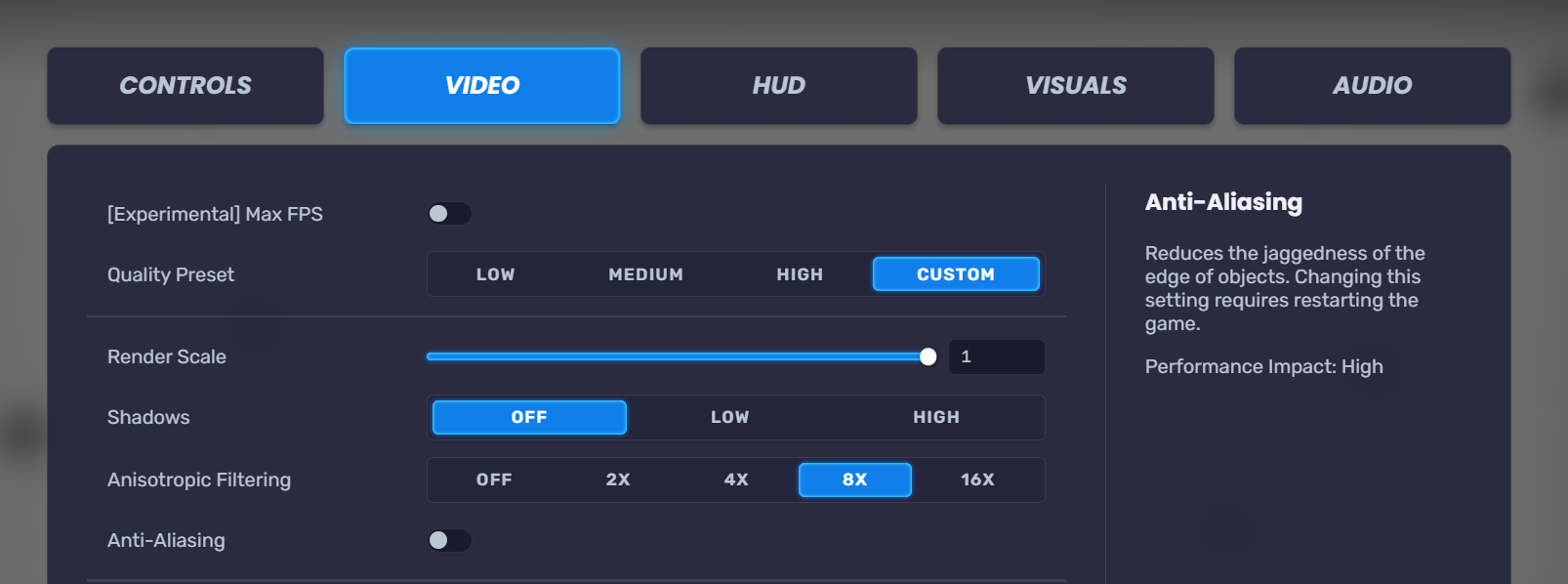
Results
The in-game fps counter is showing as high as 3,492 fps
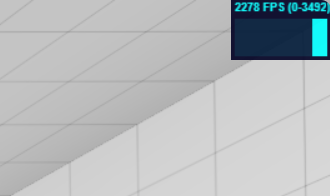
But the reality is much different:
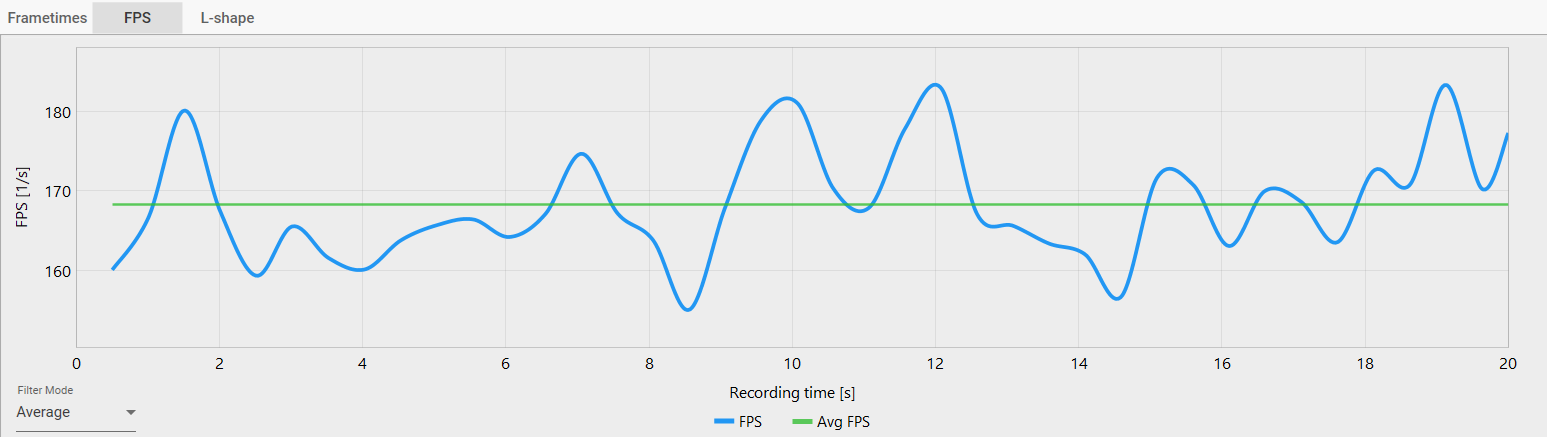
My GPU became overloaded and performance suffered substantially, averaging 170 fps
Variance wasn’t great but not terrible either.
Conclusion
Optimum settings will vary wildly based on your setup and graphics settings but the early signs are indicating that you’ll get optimum performance by enabling unlimited framerate in the desktop app menu:
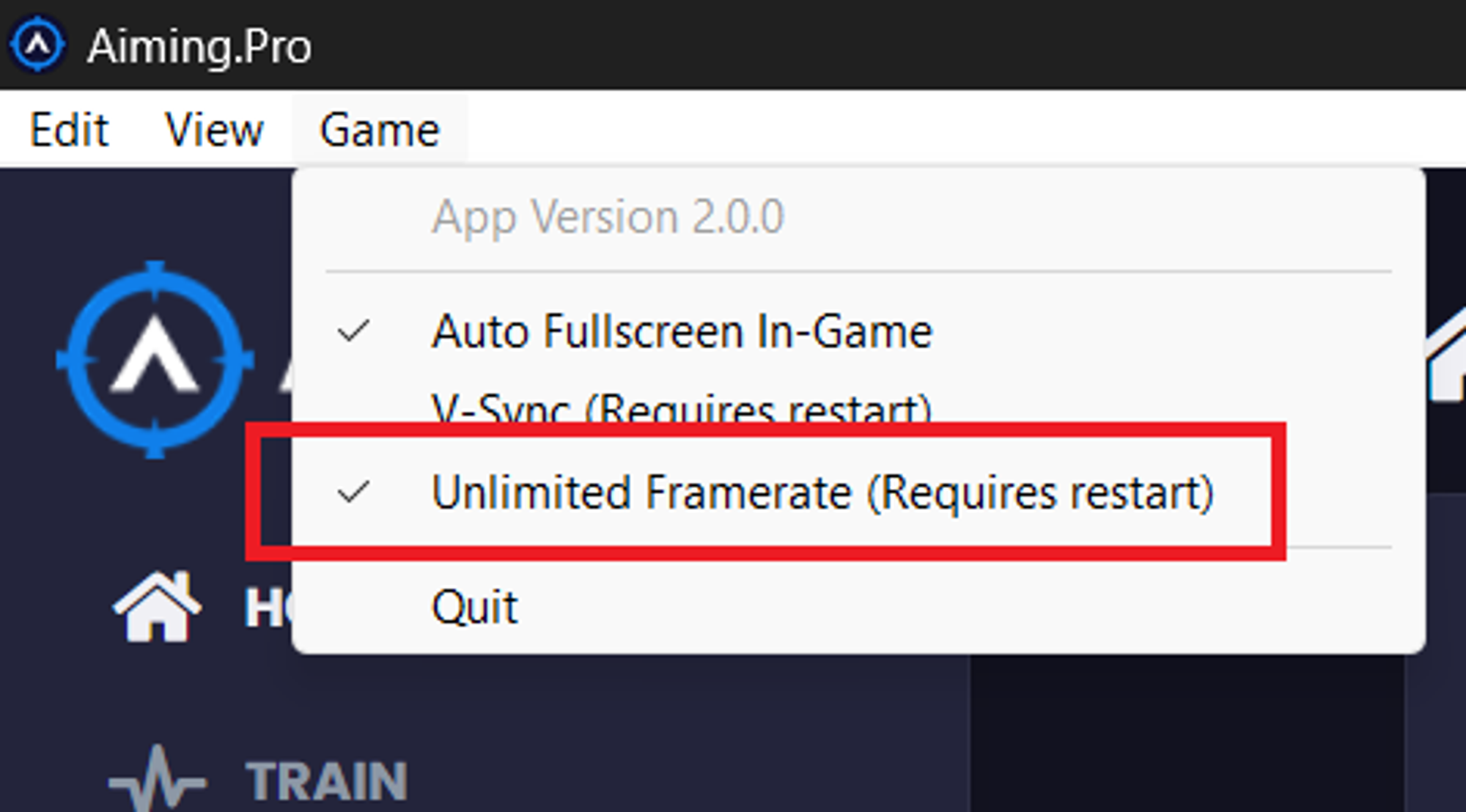
And setting the cap to something slightly higher than your display’s native refresh rate:
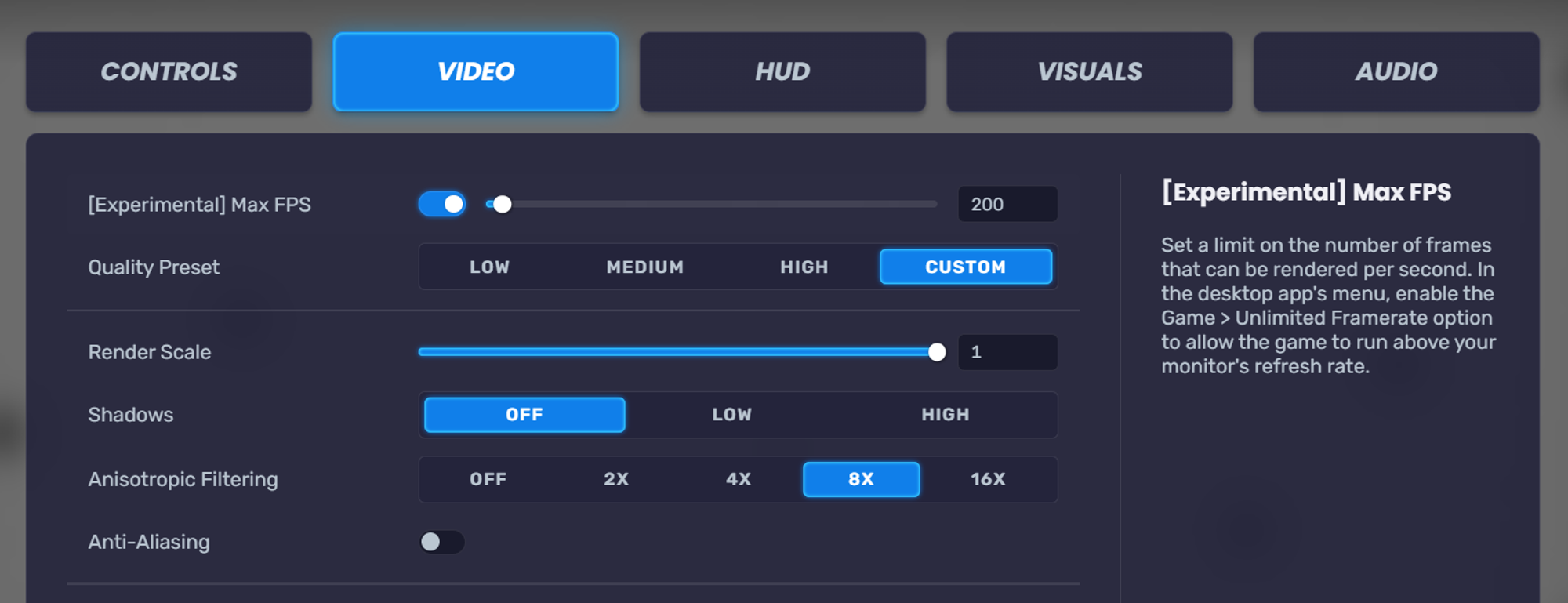
What Next:
We’d love to hear some more feedback on your experiences and optimum setups, so please join our Discord Server here: https://discord.gg/GyXEBpH and share your thoughts.
This is still an experimental feature so your input would be greatly appreciated
If you want to run your own tests then you’ll need to remove msedgeview2 from the ignore list in CapframeX
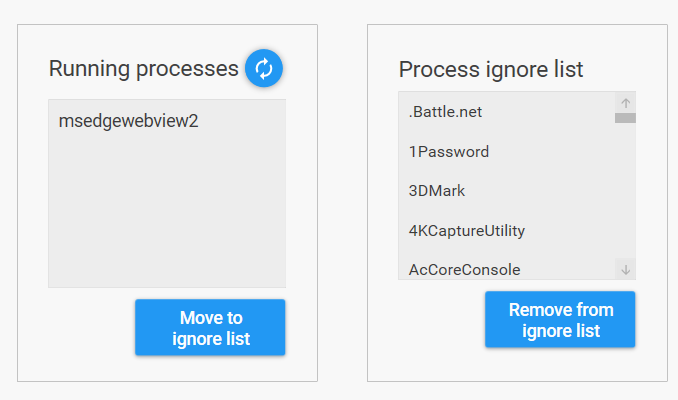
You can download the Aiming.Pro Desktop App here: https://aiming.pro/get-app