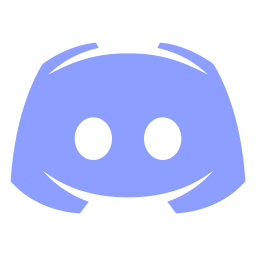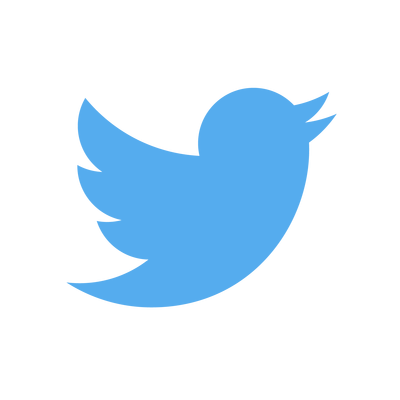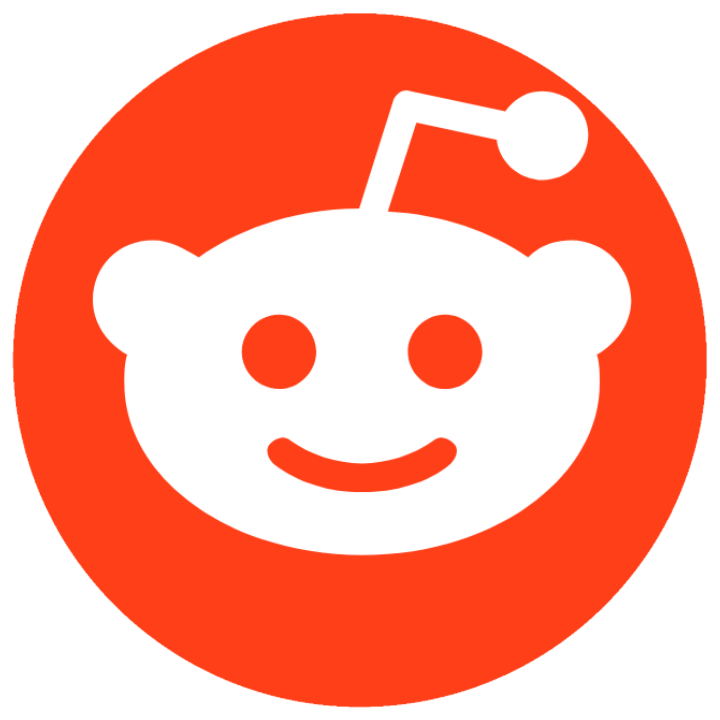How to get maximum FPS on Aiming.pro
Is your top of the range computer and GPU only giving you 30FPS on Aiming.pro? Here are three simple fixes.
Hardware acceleration
The number 1 cause of bad FPS is that your browser isn't using your GPU. Go to your browser settings and search for 'hardware acceleration'. Make sure this is ON.
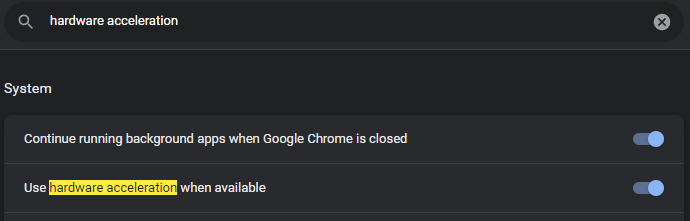
Use the Aiming.pro App
The app is a specially optimised version of Chrome with all the right settings. Super smooth FPS with some easy to use options for unrestricted FPS and V-sync on/off - you'll probably want to turn unlimited frame rate ON and vsync OFF to get max FPS. We highly recommend using this! Get it here.
In game graphics settings
Go here to set your in game graphics quality. In particular try setting anti-alaising off. Everything will look a bit rougher around the edges but it can really help if your computer is struggling.
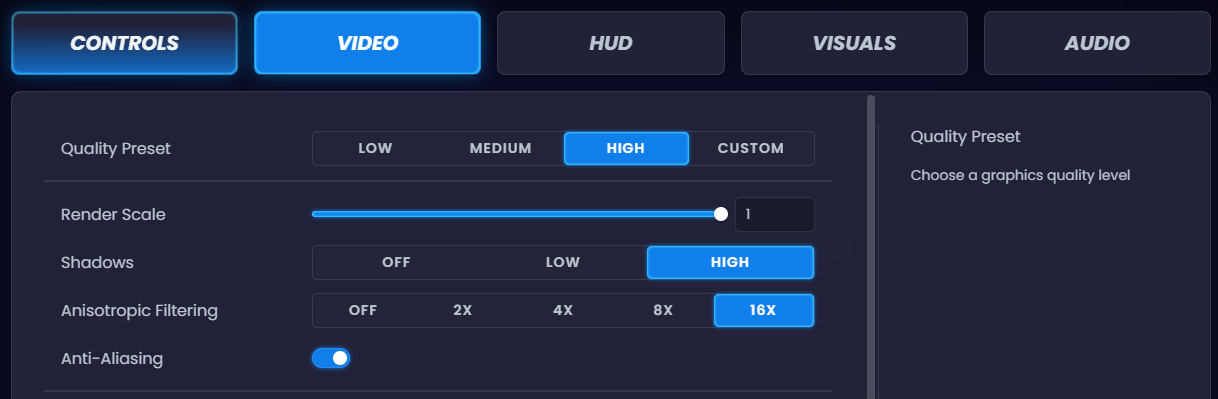
Other suggestions
The above fixes are really easy and are very likely to help. So definitely try those first. Listed below are other ideas which are either more complicated to setup or not so guaranteed to help you (but they have helped some of our players!)
Remove framerate limit and vsync from Chrome
To load Chrome without a framerate limit, or vsync we need to modify your desktop shortcut. Right-click Google chrome desktop shortcut, and click properties. Add the following to the area labeled "Target": ( --args --disable-gpu-vsync --disable-frame-rate-limit).
NOTE: Make sure there is a space before the commands you add.
example: "C:\Program Files (x86)\Google\Chrome\Application\chrome.exe" --args --disable-gpu-vsync --disable-frame-rate-limit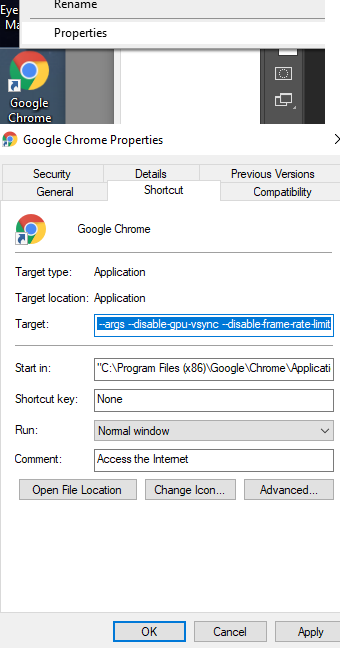
Disable Adblockers and other addons
We've had reports that Adblockers can cause issues with game performance. Try disabling and see if it helps. If it doesn't feel free to turn it back on...but you know you could keep it off as well for Aiming.pro
Close Youtube and other intensive browser tabs
Having videos running on second monitors has been reported to impact FPS. Try closely those tabs whilst training. It'll help you focus at least
Background updates
Gaming platforms are often updating in the background e.g. Steam Blizzard, Origins, Epicgames. Make sure these are disabled / closed for maximum FPS.
Enjoy
Let us know if these tips helped and if you have any other tips to add here.