Creating Custom Drills
Contents
- Creating Custom Drills
- General Settings
- Map Settings
- Target Location Settings
- Target Settings
- Target Movement
- Weapon
- Advanced
- Saving Drills
- Viewing Custom Drills
- Editing, Deleting, Favouriting Custom Drills
- Running Custom Drills
1. Creating Custom Drills
Create custom drills from Creator→Create Drill
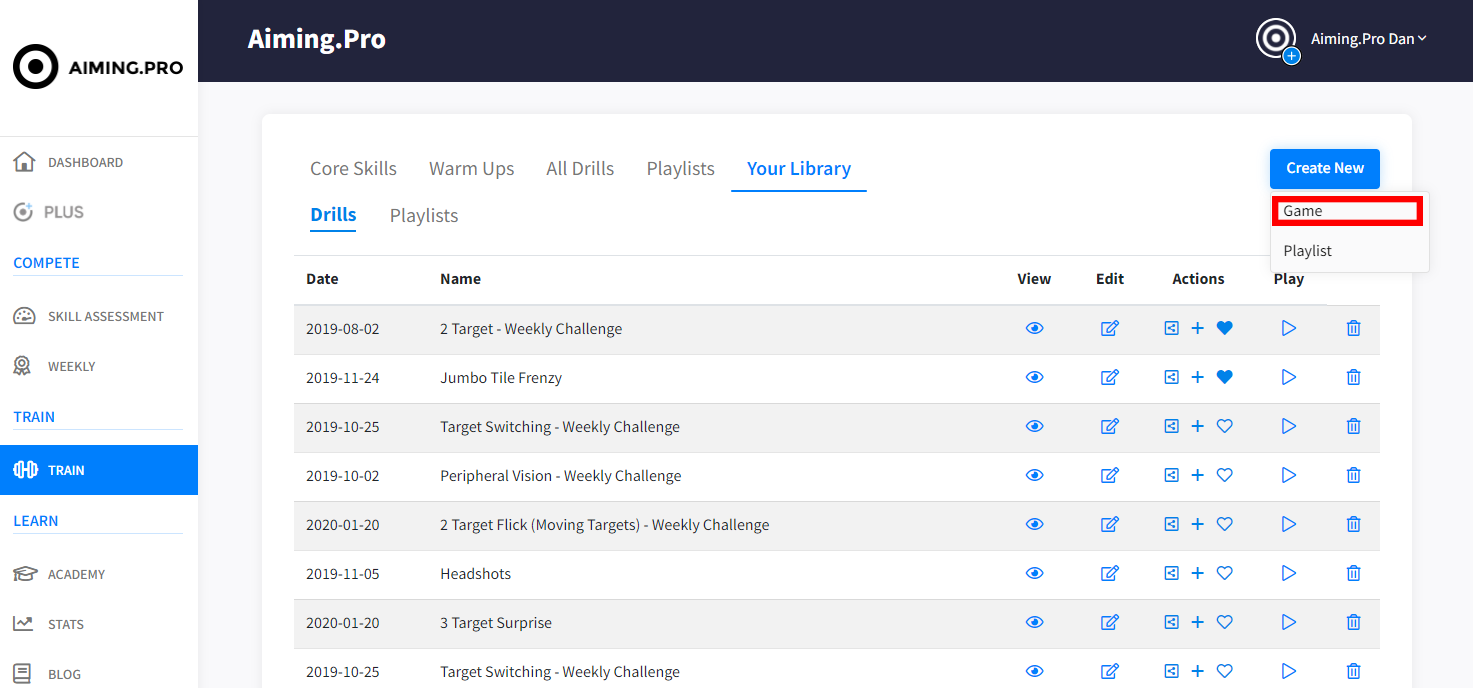
General Settings
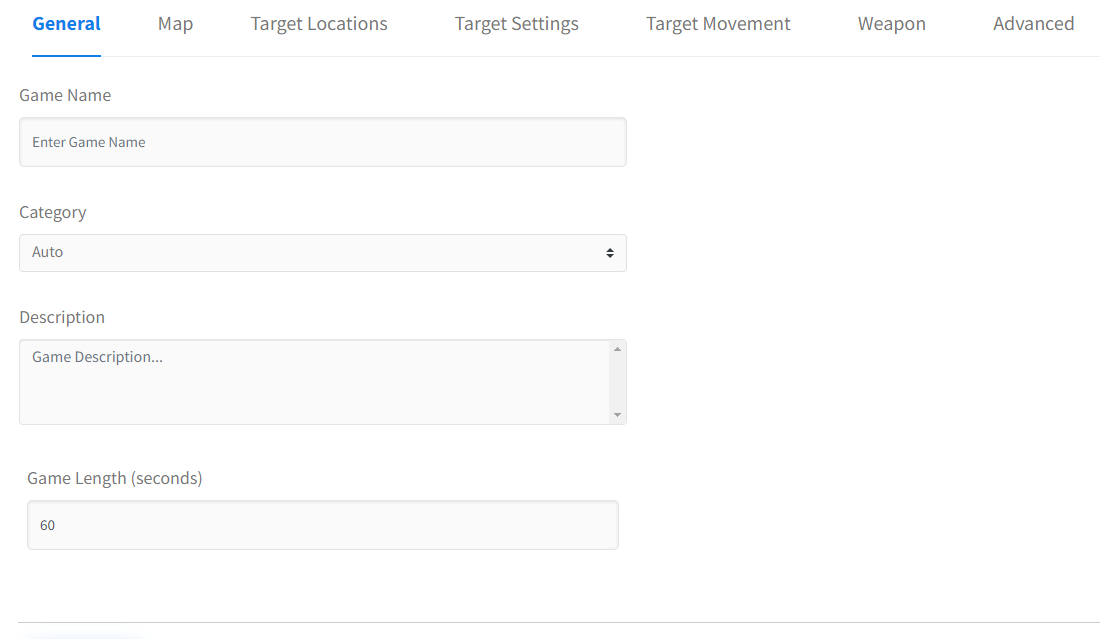
Game Name The name of the drill
Category
A category for the drill to be used for filtering and searching for drills. 'Auto' will automatically categorise the drill based on the configuration.
Description
A short description of the drill that the user will see when launching a drill
Game Length
The duration of the drill in seconds
Map Settings
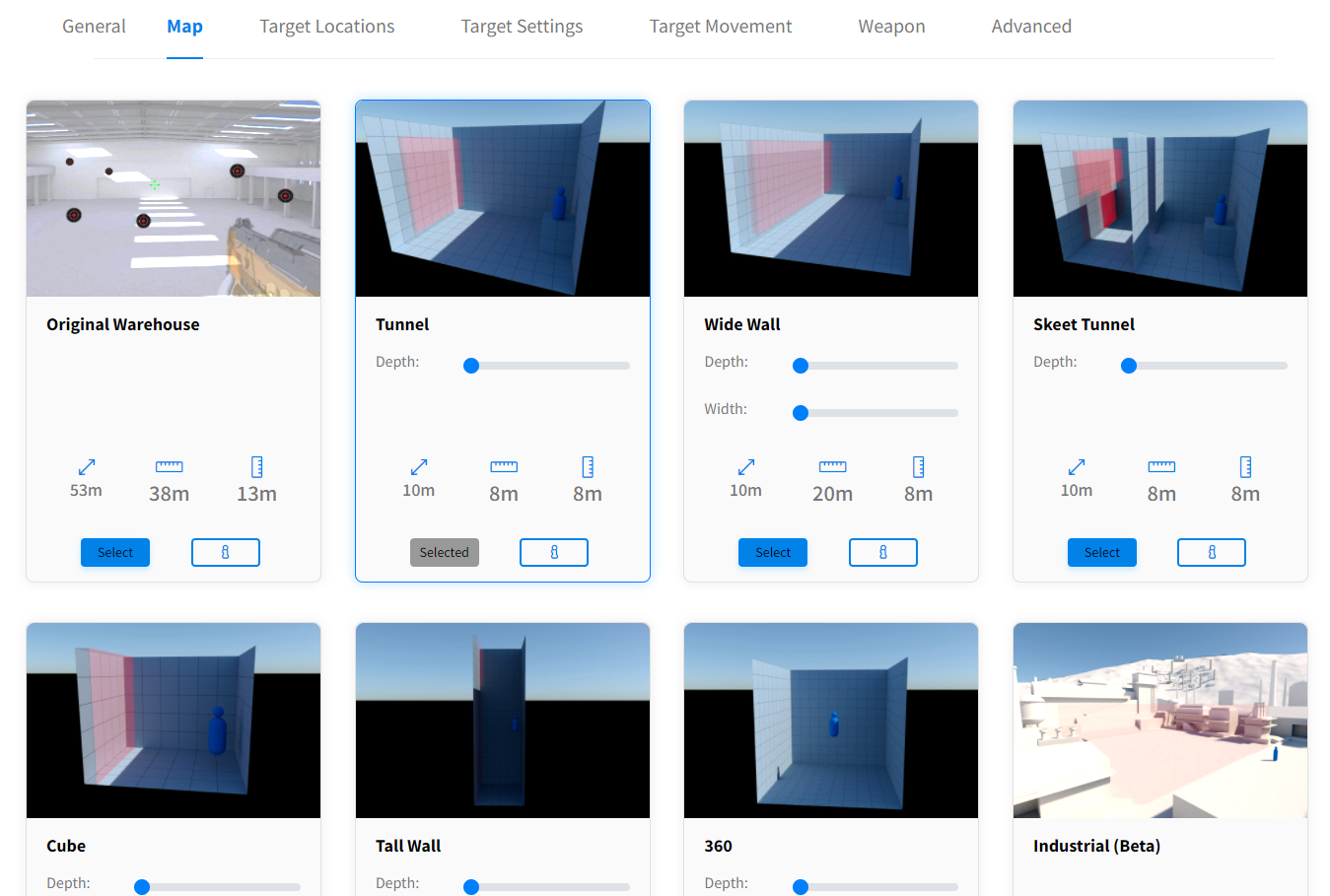
Map settings enables you to choose and configure the training environment for the drill.
Depending on the environment selected, there are options for Depth, Width, Height of the environment
Target Location Settings
Settings related to where targets will appear within the training environment.
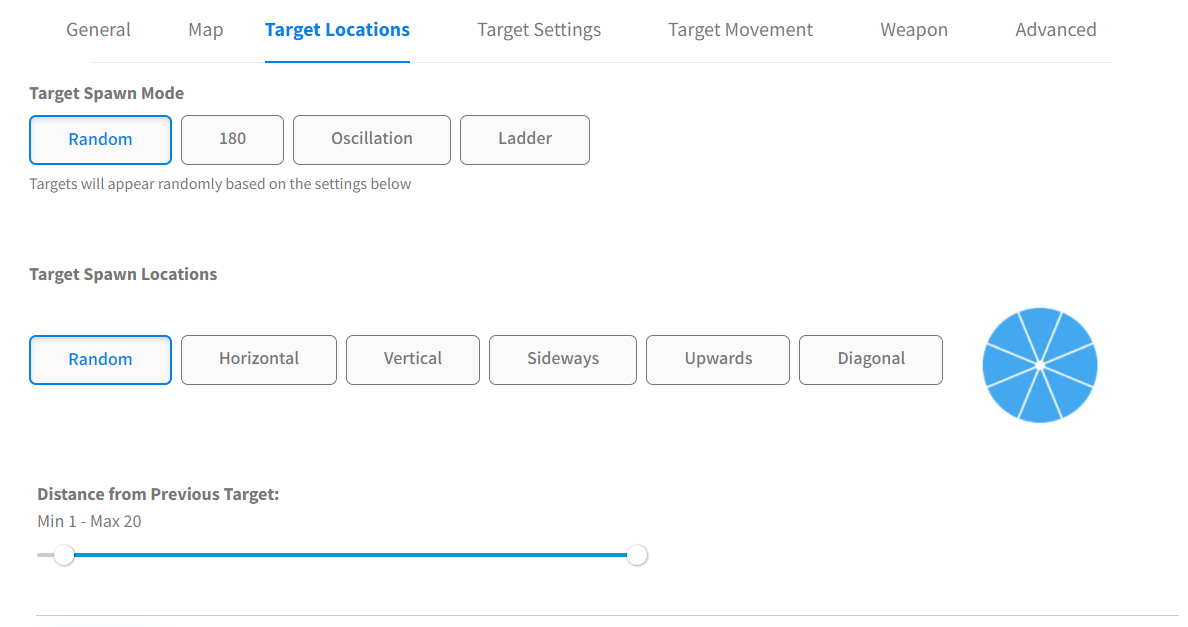
Target Spawn Mode
Target spawn mode determines the locations of new targets appearing on the screen
Random: Targets will appear at a random location in the spawn area
180: Targets will appear at random in the area in front of or to the side of the user (within a 180-degree field)
Oscillation: Targets will alternate between two fixed locations
Ladder: Targets will sequentially move forwards then backwards across the screen
Target Spawn Area
Target spawn area determines the locations that targets can appear in relative to the last target destroyed
Random: Targets can appear anywhere
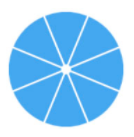
Horizontal: Targets will appear only in the horizontal plane relative to the last target destroyed
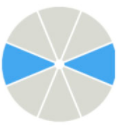
Vertical: Targets will appear only in the vertical plane relative to the last target destroyed
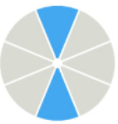
Sideways: Targets will appear to the side of the last target destroyed
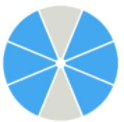
Upwards: Targets will appear above or below the last target destroyed
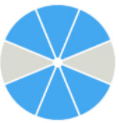
Diagonal: Targets will appear diagonally from the last target destroyed
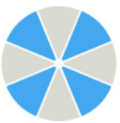
Distance from Previous Target
Constrains the minimum and maximum distance (in metres) that a target can appear from the previous target.
Target Settings
Settings related to the targets themselves
Target Model
The target model to be used in the drill
Simultaneous Targets
The number of targets that will be on the screen at the same time
Lifetime
How long the user has to destroy the target in seconds before it self-destroys
Time Between Targets
The delay in seconds between one target being destroyed, and the next one appearing
Size
The size of the targets in meters
Health
The health of the target, i.e. how many hits does it take to destroy the target
Target Movement
Settings related to target movement
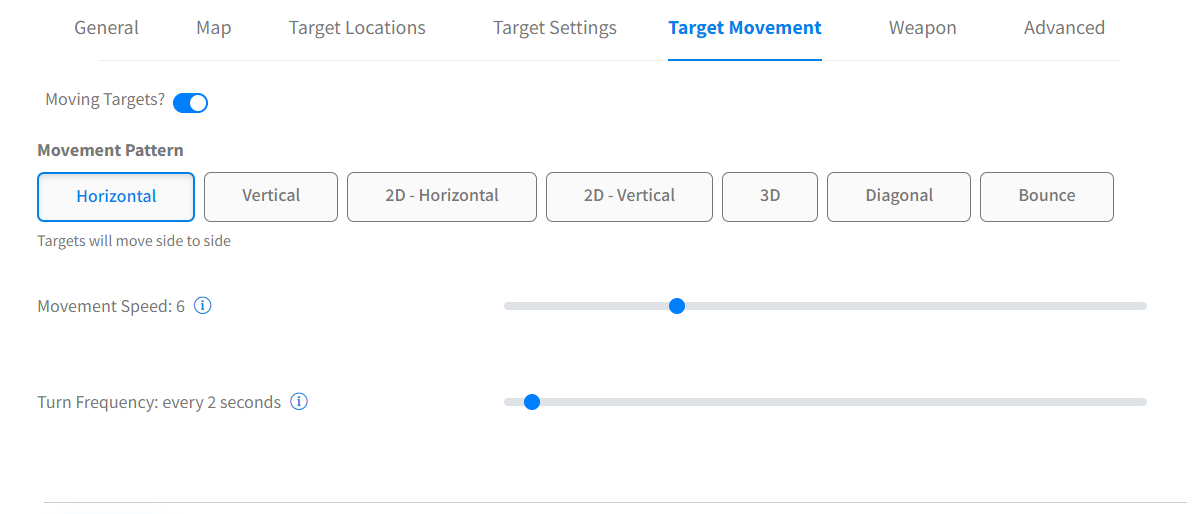
Moving Targets?
Enables moving targets
Movement Pattern
Horizontal: Targets will move side to side
Vertical: Targets will move up and down
2D - Horizontal: Targets will move left and right and forward and back
2D - Vertical: Targets will move left and right and up and down
3D: Targets will move in all directions
Diagonal: Targets will move diagonally
Bounce: Targets will bounce/jump continuously from floor to ceiling
Movement Speed
The maximum speed of the targets
Turn Frequency
The average time in seconds between the target changing direction
Weapon
Settings related to the weapon
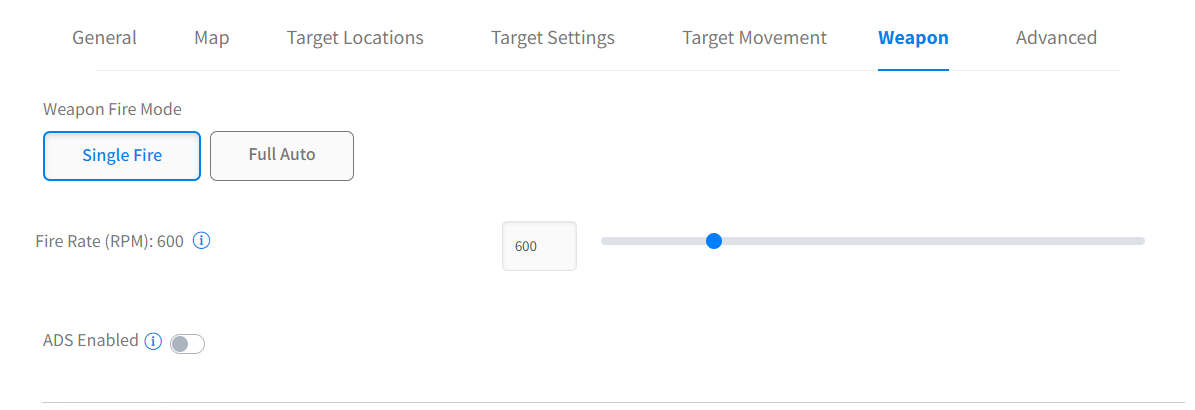
Weapon Fire Mode
Single: The weapon fires one bullet per click
Full Auto: Holding down the mouse button will continuously fire the weapon
Fire Rate
The maximum fire rate of the weapon in (in RPM)
ADS Enabled
Enables ADS (Aim Down Sights). Holding the right mouse button will zoom in as if aiming down sights.
Advanced
Advanced drill settings
Objective
The main metric used to track score and progress for the drill. The options are:
Targets Destroyed: The number of targets destroyed Shots: Number of shots fired Hits: Number of shots which hit a target Accuracy: Hits / Shots Critical Hits: % of shots which were headshots Target Lifetime: Time between target spawn and despawn or death. Reaction Time: Time between "acquiring" target and making a positive movement towards target Initial Move Angle: Direction of initial movement vs target location. Path efficiency: (Mouse path distance) / (Direct distance from shot start point to end point) Mouse speed: Pixels per millisecond over the shot duration Late Shot %: Measure of shots fired after the target has despawned Late Shot Time: Average time between target despawn and shot fire for late shots. Shot Time: Time between start "acquiring" target and shooting.
Requirements
Requirements lets you set minimum performance targets in order to pass the drill. If all requirements aren't met then the drill is failed.
For example, setting a requirement of Accuracy (%) to 95 will require the user to achieve at least 95% accuracy to pass the drill.
Dynamic Parameter
Dynamic parameters allows for parameters to change as the drill progresses.
It is possible to alter the following parameters:
Target Speed
Target Size
Target Lifetime
And it is possible to set the parameter to change based on the following conditions:
On Hit
On Hit and Miss
After Every Targets
This allows you to, for example, decrease the target size with every target destroyed. Or increase target speed. This allows for dynamic levels of difficulty.
Return to Centre Mode
Requires the user to recover to the centre of the screen before the next target appears
Destroy Target if Missed
Missing a target will destroy it (essentially giving the user only one shot per target)
Lock Targets to Ground
Targets will appear at ground level and stay at ground level if moving
Lock Player to Ground
The player will start at ground level (regardless of training environment settings)
Critical Hit Damage Multiplier
A multiplier to apply to critical hits (e.g. to reward headshots)
Targets Regenerate Health Rate
The rate at which targets will regenerate health (defaults to 0)
Saving Drills
Clicking the Save button will save the drill and add it to your list of drills
2. Viewing Custom Drills
Train→Your Library→Drills will show you a complete list of drills you have created
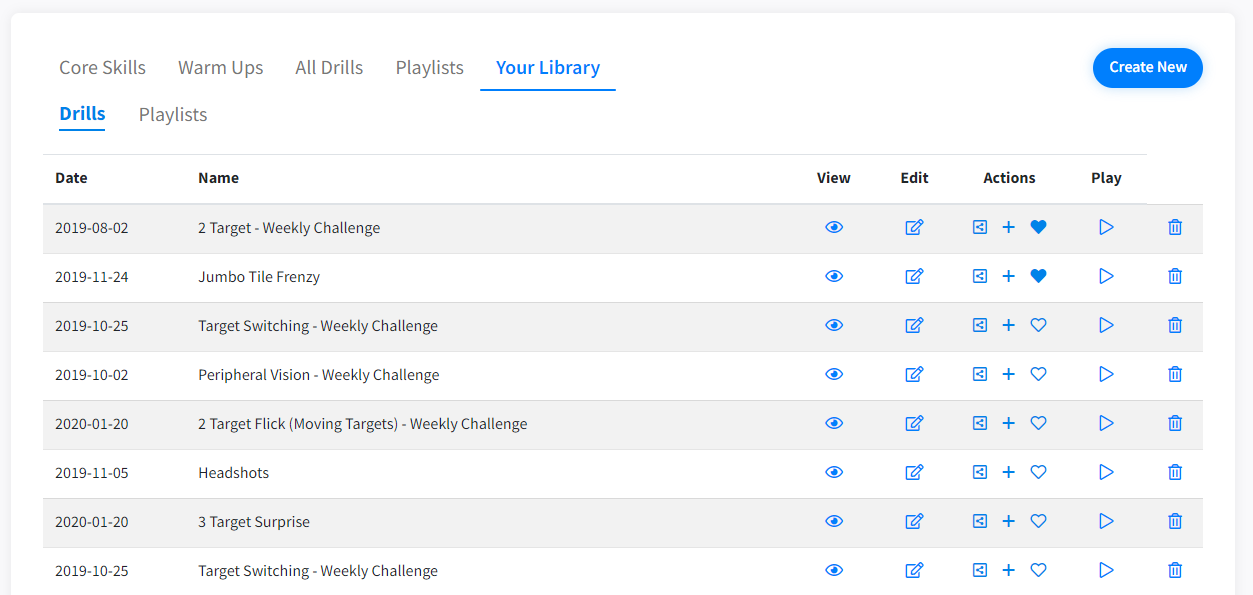
3. Editing, Deleting, Favouriting Custom Drills
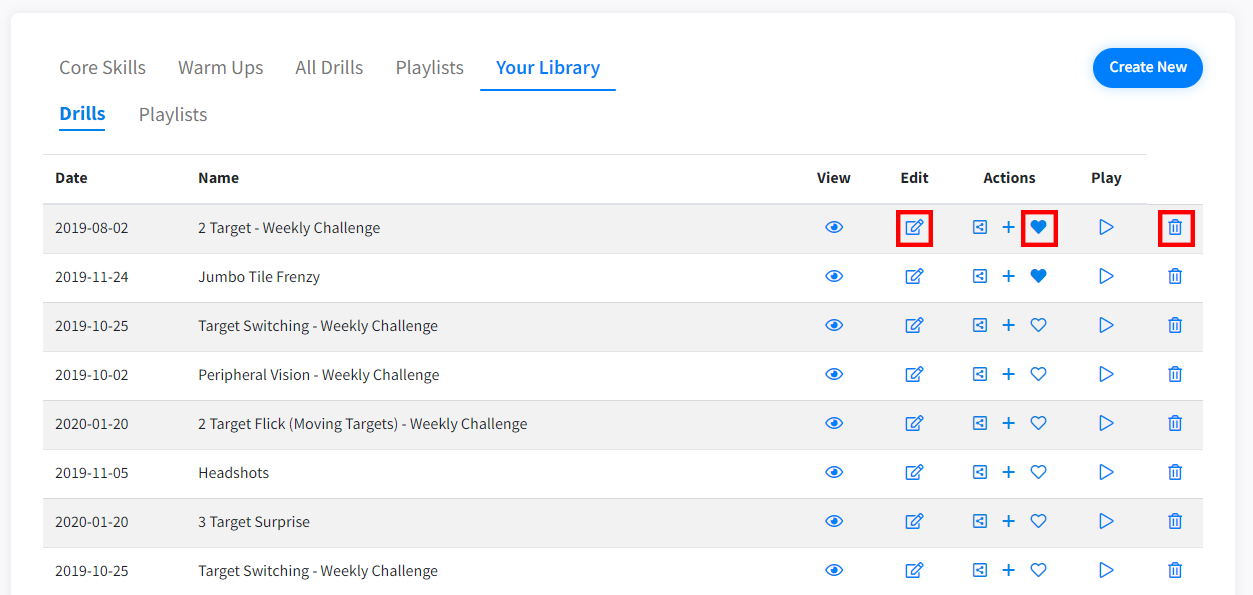
The edit button will edit an existing drill using the same interface as for creating a drill
The favourite (heart) button will save the drill to a list of favourites
The delete button will archive the drill and remove it from the list of drills
4. Running Custom Drills
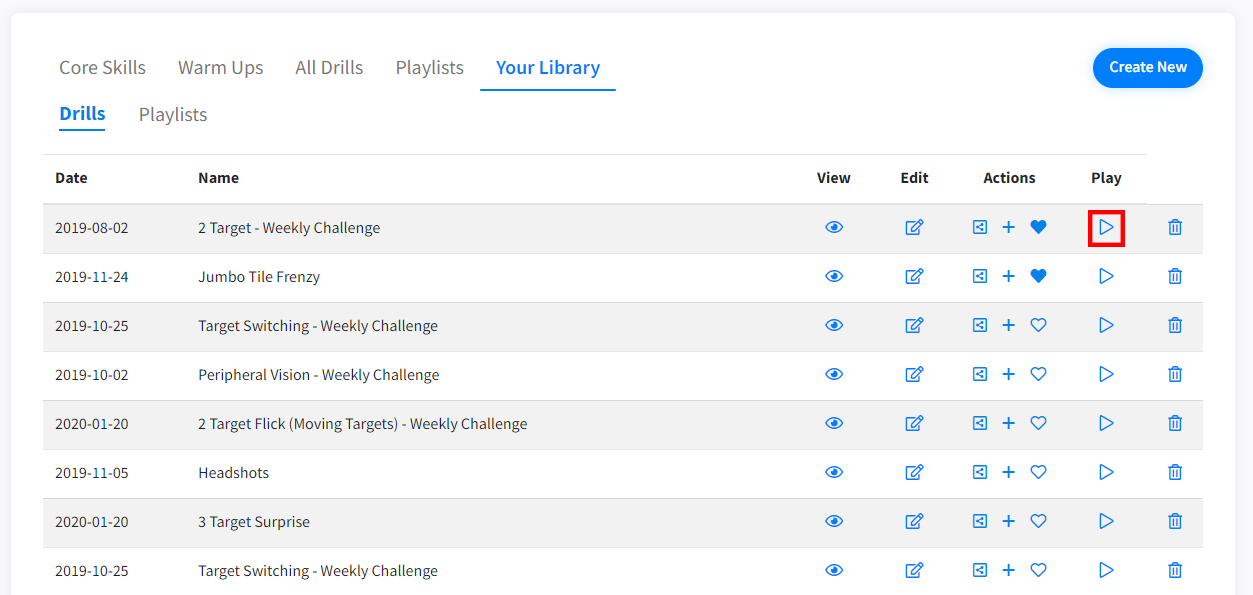
The play (triangle) icon will launch the drill